Touchpad LED Indicator Color Guide on QRD Spark N5
Difference Between Touch-Pad LED Indicator and Adjustable RGB Lighting
The LED indicators near the Touch-Pad on the QRD Spark N5 controller serve as fixed function lights showing connection and mode status. These LEDs are not part of the controller’s adjustable RGB lighting system and cannot be customized.
This is similar to the PS4 official controller design, where player number and connection status LEDs are fixed and not user-configurable.
On PS3/PS4/PS5 consoles, the LED colors in this area remain fixed and cannot be changed via system or controller settings.
QRD Spark N5 LED Indicator Color Status
According to the QRD Spark N5 manual, the LED colors indicate controller status as follows:
-
Wired connection to PS4 console:


-
-
Blue: Player 1
-
Red: Player 2
-
Green: Player 3
-
Pink: Player 4
-
-
2. Bluetooth connection to PS3/PS4/PC/iOS/Android:

-
-
Cyan: Successful Bluetooth connection
-
-
3. Connected to PS5 via QRD BlackPill converter:

-
-
Red: Connection status
- How to use QRD BlackPill PS5 wireless converter on PS5?
-
-
4. Switching joystick sensitivity modes:
-
LEDs will show different colors per selected mode (refer to firmware update notes).
-
-
5. Connected to PC and switching D-input/X-input modes:

-
-
LED color changes indicate the current mode.
-
QRD Spark N5 LED Indicator Guide During Charging
To help you accurately understand the status of your QRD Spark N5 controller during charging, please refer to the following LED indicator behaviors:

-
Flashing LED Indicator:
- A continuously blinking LED near the touchpad usually indicates the controller is not properly connected. This could be due to:
• A loose or faulty USB-C cable;
• The controller being powered on before connection;
• Or an internal misconfiguration.
Solutions: -
-
Try replugging or using a different cable;
-
Ensure the controller is powered off before connecting it via USB;
-
If the issue persists, we recommend performing a factory reset. You can follow this tutorial for step-by-step instructions:
https://qrdgame.com/blogs/tutorials/qrd-spark-n5-resetting-back-to-the-factory-settings
-
-
Yellow LED (Solid):
This indicates the controller is charging while the console is in rest mode, or while connected to a wall charger or power bank. In this state, all other RGB lighting (buttons and joysticks) will remain off to conserve power. -
Green LED (Solid):
Indicates the controller is fully charged and ready to use. After long-distance shipping, initial charging may take up to 2–3 hours. -
No LED Activity:
If the controller shows no lights or response after plugging it in, the battery may be completely drained. Please leave it connected for 2–3 hours, then press the HOME button to try turning it on. If it still doesn’t power up, contact the QRDGAME support team for assistance.
Customizing LED Lighting on PC via DS4 Windows
When connected to a PC, the QRD Spark N5’s RGB lighting (excluding Touch-Pad indicator LEDs) can be customized via DS4 Windows software:

-
Download and install DS4 Windows.
-
Connect controller to PC and open DS4 Windows.
-
Navigate to the “Lightbar” settings.
-
Choose color, effect, brightness, and save settings to apply.
-
Note: Touch-Pad area LEDs remain non-adjustable.