QRD Spark N5 Analog Stick Deadzone and Sensitivity Adjustment & Sensitivity Mode Switching Guide
1. Three Analog Stick Sensitivity Modes in QRD Spark N5
The Spark N5 supports three switchable analog stick sensitivity modes to fit different game types and player preferences.
Circular Mode
(LED indicator is Blue.)

-
The input range is circular, providing smooth 360-degree control.
-
Medium sensitivity, suitable for most action and open-world games.
-
Recommended for: Action-adventure, RPGs, open-world games.
Square Mode
(LED indicator is Green.)

-
Input range forms a square, maximizing the joystick travel in vertical and horizontal directions.
-
Offers wider movement but with more distinct corners.
-
Best for games requiring precise 4 or 8-directional movement.
-
Recommended for: Fighting games, platformers, competitive games.
Diamond Mode
(LED indicator is Red.)

-
A hybrid mode enhancing diagonal input sensitivity and accuracy.
-
Improves control over diagonal directions, reducing dead zones.
-
Ideal for shooter games and precise camera control.
-
Recommended for: FPS shooters, racing games, action shooters.
2. How to Switch Analog Stick Sensitivity Modes

-
Turn on and connect the controller.
-
Press and hold OPTION + L3 (press left stick) for about 2~3 seconds to cycle through sensitivity modes.
-
The controller will vibrate to confirm each mode change.
-
Repeat until the desired sensitivity mode is selected.
-
Test stick responsiveness in your game and choose the mode that feels best.
3. Tips to Fix Joystick Delay and Deadzone Issues
-
Use the sensitivity mode switch to find the best setting that reduces input lag or sluggishness.
-
Avoid moving the joystick immediately after powering on; wait 2-3 seconds for auto-calibration to complete.
-
Combine controller settings with in-game sensitivity adjustments for optimal performance.