QRD SPARK N5 Macro Function Overview & Guide
Macro Function Overview & Guide
✅ Macro Back Button Modes
QRD Spark N5 supports:
-
Single-Key Macro: Map one button (e.g., ✖) to N1 or N2.
-
Multi-Key Combo Macro: Record multiple buttons in sequence (e.g., ▢ → ✖ → 🔺) to one back button.
📌 How to Set a Macro:
Step 1: Hold SET + N1/N2 until the LED blinks.
Step 2: Press each button once in sequence.
🔺 Note: Holding one button while pressing others (e.g., Hold 🔺 then press ✖ → ⬜) is not supported. Only discrete single taps can be recorded.
Step 3: Press the same back button (or SET) to save.
🔁 How to Clear Macro:
Hold SET + N1/N2 for 3 seconds → LED flashes then turns off.
❗ Common Issues & Fixes:
| Symptom | Explanation | Solution |
|---|---|---|
| Ghost-Macro (auto input without touching) | Possibly mapped movement keys or misrecorded macro | Avoid mapping L3/R3; clear Macro & retry |
| Delayed or failed combo | Pressed keys too quickly when recording | Use 0.2s intervals and avoid system keys |
| Back buttons not working | Conflict with Turbo mode or firmware glitch | Clear mapping, reset controller if needed |
❓FAQ
Q1: Can I hold one button and add others while recording a Macro?
❌ Not possible. Only one-button-at-a-time input is supported.
Q2: My combo doesn’t execute fully in-game.
-
Make sure to tap each key slowly (0.2s gap);
-
Don’t record system buttons;
-
Some games limit rapid sequences—try shorter combos.
Q3: Ghost-Macro or auto-movement issue?
-
Avoid mapping stick directions (L3/R3);
-
Clear Macro (SET+Back Button);
-
If issue persists, perform Factory Reset.
⚠️ Notes:
-
Macro will remain after shutdown due to onboard memory.
-
Not compatible with: Home (Q), Option, Share, L3/R3 combo mappings.
-
Use only firmware V3.0.1 or later to ensure full feature support.
Firmware update page:
https://qrdgame.com/blogs/software/v3-0-1-qrd-sparkn5-version-release-notes