QRD Ferrox M5 Joystick Deadzone & Sensitivity Adjustment Guide
The QRD Ferrox M5 features advanced joystick design with multiple deadzone and sensitivity modes, allowing players to optimize control responsiveness based on personal preferences and game types. This guide explains what joystick deadzone is, introduces the available sensitivity modes on the Ferrox M5, and provides step-by-step instructions to adjust settings.
1. QRD Ferrox M5 Joystick Sensitivity Modes
The Ferrox M5 offers three joystick sensitivity modes to suit different game styles and player preferences:
| Mode Name | Description | Recommended Game Types |
|---|---|---|
| Circular | Inputs mapped within a circular range for smooth, natural control | FPS, action games |
| Square | Inputs mapped to a square area, maximizing input range | Racing, fighting games |
| Diamond | Inputs mapped in a diamond shape, balancing precision and sensitivity | Tactical, strategy games |
- Squrare Mode:

- Circular Mode:

- Diamond Mode:

2. How to Switch Joystick Sensitivity Modes
-
Power on the controller and ensure it is properly connected.
-
Press and hold OPTION + Left Joystick (L3) simultaneously for about 2 seconds.
-
The controller’s LED color will change to indicate the active sensitivity mode:
-
Blue: Circular mode
-
Green: Square mode
-
Purple: Diamond mode
-
-
Release the buttons once you see the LED color change; the mode will be saved automatically.
3. Deadzone Adjustment Recommendations
-
If you experience joystick drift or sluggish response in games, try switching between the sensitivity modes.
-
Use the built-in automatic joystick calibration feature (see the QRD Spark N5 Auto Calibration Tutorial) to maintain optimal joystick performance.
-
Adjust sensitivity modes flexibly based on game type and personal feel.
4. FAQs and Troubleshooting
-
Q: The mode switch doesn’t seem to work. What should I do?
A: Please make sure your controller firmware is up to date and that you are holding the correct buttons for at least 2 seconds. -
Q: My joystick still drifts after switching modes. What can I do?
A: Try performing the automatic joystick calibration first. If issues persist, please contact our customer support for further assistance.
5. Useful Resources
By properly adjusting the deadzone and sensitivity modes, the QRD Ferrox M5 offers you a more precise and comfortable gaming experience!
Customer Support Script Example
“Hello! The QRD Ferrox M5 supports three joystick sensitivity modes designed for different game types. You can switch modes by holding down the ‘OPTION’ button and pressing the left joystick (L3) simultaneously for about 2 seconds. The controller’s LED will indicate the current mode. If you experience joystick drift, please try the auto calibration function first. Feel free to contact us anytime if you need assistance.”