Button Layout Modes & Platform-specific Remapping Guide on QRD Maestro S3
📌 Three Common Layout Modes Explained
1. ✅ PS Layout

(Left Row: LEFT / DOWN / RIGHT
Top Row: Square, Triangle, L1, R1
Bottom Row: Cross, Circle, L2, R2 )
-
This is the default layout for most Hitbox-style controllers, including the Maestro S3.
-
The layout mimics standard PlayStation input.
2. ✅Xbox Layout

A = Cross
B = Circle
X = Square
Y = Triangle
For games recognizing Xbox inputs (X-Input), such as PC Steam games, use this mapping:
3. ✅Arcade Layout

Top: Light Punch / Medium Punch / Heavy Punch / 3P
Bottom: Light Kick / Medium Kick / Heavy Kick / 3K
Designed to emulate traditional 8-button arcade cabinets, common for games like SFV, Guilty Gear.
💡 How to Set Button Remapping on Different Platforms
📌 PS4 / PS5
-
The S3 itself does not store remapping presets, but with the QRD BlackPill PS5 Converter, you can use remapping features.
-
Enter remap mode via the converter (e.g., hold P3 + direction), then assign functions per button using the converter’s remap guide.
📌 PC (Steam / Windows)
-
Use X-Input Mode for better Steam/PC support (
OPTION + SHAREfor 3 sec) -
Use Steam Big Picture mode or in-game settings to remap buttons
-
Many fighting games have native remapping in “Controller Settings”
📌 Nintendo Switch
-
Connect initially via USB-C, then switch to wireless
-
Button remapping must be done in-game, as Switch does not offer system-level remapping for third-party controllers
❓Platform-Specific Support + Fighting Game Configuration Tips
✅ PS4 Platform – Button Remapping Not Supported via System or Converter
⚠️ Please note the following limitations on the PS4:
-
The QRD BlackPill PS5 Converter is not compatible with PS4 consoles, and
-
The PS4 system itself does not support native button remapping for third-party controllers.
As a result, you cannot perform system-level or converter-based button remapping on PS4 with the Maestro S3.
✅ Recommended Solution: In-Game Custom Button Mapping
Fortunately, most modern fighting games provide in-game button remapping features, allowing you to fully customize your layout based on your playstyle.
You can usually find this option in:
Options > Controller Settings > Button Configuration
This method is widely supported and reliable across almost all fighting games, and it works seamlessly with the QRD Maestro S3's default PlayStation-style button layout.
🕹️ Popular Fighting Games with Full In-Game Button Mapping
| Game Title | Custom Mapping Support | Notes |
|---|---|---|
| Street Fighter 6 | ✅ Yes | Supports per-character control profiles |
| Guilty Gear Strive | ✅ Yes | Full button reassignment available |
| Tekken 8 | ✅ Yes | Customize attack commands & macros |
| Mortal Kombat 1 | ✅ Yes | Remap punches, kicks, and special buttons |
| KOF XV | ✅ Yes | Highly customizable layout options |
✅ PS5 Platform (via QRD BlackPill Converter)
If you're using the PS5, the QRD BlackPill converter does support button remapping. You can activate remap mode on the converter by holding the P3 button + a direction, then follow the converter's manual for assigning each input.
- If you’d like a full guide on BlackPill remapping procedures, we’re happy to provide a step-by-step tutorial.
💡 Summary
-
❌ PS4 does not support system or converter-level button remapping
-
✅ Use in-game control settings for remapping on PS4 (and all platforms)
-
✅ PS5 supports remapping via QRD BlackPill converter
-
🧠 Take advantage of fighting game settings to fine-tune your button layout