[V3.0.5] QRD Spark N5 Firmware Version 3.0.5 Release
![[V3.0.5] QRD Spark N5 Firmware Version 3.0.5 Release](http://qrdgame.com/cdn/shop/articles/update_ce7da514-af36-4732-a1a3-2e742ba2279c_750x.png?v=1756367833)

Updating Process:
- - While the SparkN5 controller is not connected and in standby (LED lights are OFF), hold [△] and connect to the host PC using USB cable.
- - Open the firmware update software on the host PC. if previous step is done correctly "UPDATE" button will be visible. Press "UPDATE" button and wait until it finishes updating. Once firmware update is successfully finishes the controller will automatically resume normal operation.
- - If update is interrupted or cancelled pressing hidden "RESET" button will reset the controller to the previous working firmware. From there update steps above can be tried again.
Improvements:
1. - Bluetooth Xinput [HOME] button function is added. Bluetooth Xinput [HOME] button follows XBOXONE controller behavior to control Windows PC Game Bar menu and Steam functionality.
2. - Added manual calibration method and option to turn OFF Automatic Calibration.
To access manual calibration settings:
- while the controller is not connected and in standby(LED lights OFF);
- Hold [TURBO+OPTION+HOME] for 3 seconds, (start holding [TURBO+OPTION] then hold [HOME] button together to prevent the controller turning on normally). - [HOME LED] starts flashing yellow color indicating the controller has entered calibration settings menu.
- - From here user first can choose Automatic Calibration state [ON/OFF];
- - Pressing [□] turns ON Automatic Calibration (default setting is ON), controller vibrates and goes back to standby.
- - or Press [X] to turn OFF Automatic Calibration and continue to manual calibration.
- - If automatic calibration is turned OFF in the previous step User has to manually calibrate the controller once while in the setting mode.
Manual calibration:
- - while the controller is turned off, hold down the [TURBO+OPTION+HOME] for 3 seconds to enter calibration settings menu. ( [HOME LED] starts flashing yellow color indicating)
- Press [X] to turn OFF Automatic Calibration and continue to manual calibration.
- - Rotate RS and LS slowly and fully touching ring corners 4 times.
- - Fully press and release R2 and L2 3 times.
- - Once enough data is gathered for hall sensors calibration the controller vibrates once. User can proceed to the next step.
- - Put the controller on a flat and stable surface then press [OPTION] to start Gyro calibration.
- - Once Gyro calibration is finished the controller exits settings and returns to standby.
Video Tutorial: