[V2.2.8] QRD Stellar T3\T5 Version Release Notes

| QRD Stellar T3\T5 Version 2.2.8 | Download |
Changes:
- Optimization of the back-button macro programming method.
- Addressing situations of button input delay.
Operation:
- Open the software before connecting the joycon.
- Hold down the joystick and then insert the USB cable.
- Once connected successfully, follow the prompts in the software for the update.
- Please note that both Joy-Cons need to be updated separately.
Macro programmable back button function
Macro programming can be customized for 2 joystick buttons, L3, R3, D-pad, ABXY, L, R, ZL, ZR with memory time.
Press and hold the "M" key, and when all 4 LEDs light up simultaneously, it indicates entering macro programming mode. Then, press the button(s) you want to set (you can press one or more, simultaneously or in sequence). After pressing the desired button(s), release the "M" key to indicate completion (with vibration prompt). The programming key will store the recent operations. Pressing the programming key next time will trigger the stored operations, which can be used to set combos in games.
-
Single button setting:① Hold the M key on the Joycon(L) + "L" button (single click). Successful setting will prompt a vibration, indicating that the ML back button is set to L. ② Hold the M key on the Joycon(R) + "A" button (single click). Successful setting will prompt a vibration, indicating that the MR back button is set to A.
-
Multi-button setting: For example: Hold the M key on the Joycon(L), and when all 4 LEDs light up simultaneously, then press B button, press A button 1 second later, and press X button 3 seconds later. After completing the setting, release the M key to save and exit (with vibration prompt). Now, pressing the ML button will execute B – 1-second delay A – 3-second delay X (completely replicating the previous action; joystick buttons can also be set).
- Eliminate Macro Programming: Hold the M key for 2-3 seconds and release.
Note: The M key on the left controller can only set the left buttons, and the M key on the right controller can only set the right buttons.
For QRD Stellar T3 & QRD Stellar T5