QRD Spark N5 Analog Stick Deadzone and Sensitivity Adjustment & Sensitivity Mode Switching Guide
1. Three Analog Stick Sensitivity Modes in QRD Spark N5
The Spark N5 supports three switchable analog stick sensitivity modes to fit different game types and player preferences.
Circular Mode
(LED indicator is Blue.)

-
The input range is circular, providing smooth 360-degree control.
-
Medium sensitivity, suitable for most action and open-world games.
-
Recommended for: Action-adventure, RPGs, open-world games.
Square Mode
(LED indicator is Green.)

-
Input range forms a square, maximizing the joystick travel in vertical and horizontal directions.
-
Offers wider movement but with more distinct corners.
-
Best for games requiring precise 4 or 8-directional movement.
-
Recommended for: Fighting games, platformers, competitive games.
Diamond Mode
(LED indicator is Red.)

-
A hybrid mode enhancing diagonal input sensitivity and accuracy.
-
Improves control over diagonal directions, reducing dead zones.
-
Ideal for shooter games and precise camera control.
-
Recommended for: FPS shooters, racing games, action shooters.
2. How to Switch Analog Stick Sensitivity Modes

-
Turn on and connect the controller.
-
Press and hold OPTION + L3 (press left stick) for about 2~3 seconds to cycle through sensitivity modes.
-
The controller will vibrate to confirm each mode change.
-
Repeat until the desired sensitivity mode is selected.
-
Test stick responsiveness in your game and choose the mode that feels best.
3. Tips to Fix Joystick Delay and Deadzone Issues
-
Use the sensitivity mode switch to find the best setting that reduces input lag or sluggishness.
-
Avoid moving the joystick immediately after powering on; wait 2-3 seconds for auto-calibration to complete.
-
Combine controller settings with in-game sensitivity adjustments for optimal performance.
When Should You Switch Analog Stick Sensitivity Modes?
Adjusting the analog stick sensitivity curve is recommended whenever your gameplay experience requires more precise control, faster directional response, or a smoother aiming/steering feel.
Below are the most common game scenarios where switching sensitivity modes can significantly improve performance:
1. FPS Games – Aiming Feels Too Slow or Too Sensitive
You may need to switch sensitivity modes when:
-
Your aim moves too slowly during quick target acquisition
(e.g., struggling to track fast-moving players in Call of Duty, Apex Legends, Halo) -
Micro-aim adjustments feel difficult or jittery when using sniper rifles
-
Aim acceleration feels too strong or too weak
-
The reticle drifts slightly when trying to hold a steady aim
Switching to a curve with smoother center control (e.g., Circle mode) can help stabilize precision aiming.
2. Third-Person Action Games – Camera Control Issues
Sensitivity mode switching is helpful if:
-
The camera rotates too quickly when exploring environments
-
Your view swings uncontrollably during combat
-
Slow camera turning makes character navigation difficult
A balanced curve provides better camera tracking with smoother transitions.
3. Racing Games – Steering Feels Too Sharp or Too Delayed
You may notice:
-
Steering reacts too aggressively at small stick movements
-
Steering does not respond quickly enough during high-speed turns
-
Minor adjustments feel imprecise during cornering
(Forza Horizon, F1, Need for Speed, The Crew)
A sensitivity mode with softer center control helps reduce oversteering, while a sharper mode provides faster steering response.
4. Open-World Games – Movement Control Issues
Consider switching sensitivity modes if:
-
Character movement feels sluggish or too reactive
-
You struggle to walk slowly or make small directional changes
-
Camera exploration feels inconsistent or hard to fine-tune
(GTA V, RDR2, Cyberpunk 2077, Assassin’s Creed)
5. Fighting Games – Directional Inputs Misread
Sensitivity adjustments help when:
-
Quarter-circle or half-circle motions feel inconsistent
-
Directional inputs trigger unintentionally
-
Diagonal detection feels inaccurate
A more linear sensitivity profile can improve directional precision.
6. After Firmware Updates or Long-Term Use
Switching sensitivity may help if:
-
Stick response feels different after an update
-
Sensitivity feels inconsistent due to gradual sensor drift
-
You notice faster or slower movement than usual
Trying different sensitivity curves helps players find the most natural control response.
Conclusion
If your aiming, steering, camera control, or character movement feels inconsistent or uncomfortable, switching the analog stick sensitivity mode can greatly improve your overall responsiveness and accuracy in gameplay.